Just found a very simple way to update the BIOS of the EEE PC model 1005P:
Step 1: Download the latest BIOS firmware from the Asus site. I used this link.
Step 2: Grab hold of a USB flash disk - you'll need less than 1 MB so the smaller the better - and format it to FAT16. Backup all important contents first before doing so.
Step 3: Unzip the BIOS update. It should end with a .ROM, ie 1005P-ASUS-1202.ROM.
Step 4: Copy the unzipped .ROM file to the FAT16-formatted USB.
Step 5: Rename the file to 1005P.ROM
Step 6: Turn on your EEE PC, and right away hit Alt+F2.
Step7: Sit back and relax while the EEE takes care of the rest. It may prompt you to restart your laptop afterwards.
Very easy process - thank you very much to the built-in EZ-Flash utility that makes alt+F2 possible.
Thank you to Roberto's blog for showing me this!
Step 1: Download the latest BIOS firmware from the Asus site. I used this link.
Step 2: Grab hold of a USB flash disk - you'll need less than 1 MB so the smaller the better - and format it to FAT16. Backup all important contents first before doing so.
Step 3: Unzip the BIOS update. It should end with a .ROM, ie 1005P-ASUS-1202.ROM.
Step 4: Copy the unzipped .ROM file to the FAT16-formatted USB.
Step 5: Rename the file to 1005P.ROM
Step 6: Turn on your EEE PC, and right away hit Alt+F2.
Step7: Sit back and relax while the EEE takes care of the rest. It may prompt you to restart your laptop afterwards.
Very easy process - thank you very much to the built-in EZ-Flash utility that makes alt+F2 possible.
Thank you to Roberto's blog for showing me this!


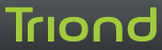





November 26, 2013 at 6:52 AM
Great stuff! Thank you and Roberto! John
July 24, 2016 at 11:41 PM
Perfect, good to know!
December 2, 2016 at 9:51 PM
EXCEPT that it rejects the 1202 Bios update for some reason, all other it loads fine but NOT 1202!