 Sometimes even the best, most feature-packed computer acts up. Common culprits include an unprotected computer (read: computer viruses), and another, lesser known miscreant: incompatible hardware devices.
Sometimes even the best, most feature-packed computer acts up. Common culprits include an unprotected computer (read: computer viruses), and another, lesser known miscreant: incompatible hardware devices.Each hardware component in a computer system has a corresponding device driver. The driver's job is to make sure that communication between the computer and the device is running smooth. When the computer starts acting up, and it's because of a misbehaving device, a driver update may be just the fix you need.
To do this:
- Open Windows Device Manager. Look for the device that you want to update, right click it, and select Update Driver Software. Make sure your computer is connected to the internet, then click the first option ("Search automatically for updated driver software"). This is the easiest way to do this, as Windows does all the searching and installing for you.
If this doesn't work, you might need to flex your Googling (or Bing-ing?) fingers:
- Look for the website of the device manufacturer on the internet. These companies usually have device drivers available for download online. Look for the downloads section, and download the updated driver for your specific device. Make sure that the driver you're downloading is for the exact model name or number of your device. Take note where of where you saved the file as well.
- If there are no drivers available for download from the manufacturer's website (tsk, tsk), or the manufacturer has no working website (the horror!), search for the driver using your favorite search engine. There are a lot of websites that offer downloadable drivers for different devices. Just make sure to look up the exact manufacturer name and model of the hardware component. Again, take note of where you have saved the driver.
- After downloading the driver, open the Device Manager again. Look for the hardware device that's acting up, right click it, and select Update Driver Software. Choose the second option ("Browse my computer for driver software"). Go to the location where you saved the downloaded driver, and click Next.
- Cross your fingers while Windows tries to install/update the driver.
If everything works, you'll be a happy hippo. If not, try searching for other solutions online. Live the motto - Google (or insert whatever search engine you are using) Is Your Friend.
=======================================================
(If you want to know more about installing, updating and troubleshooting device drivers, there's an article on the topic that I just posted on Helium. Please don't forget to rate the article!)

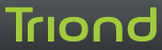





March 28, 2010 at 3:31 AM
[...] Device Driver Dilemma « Spicy Hot! [...]
March 29, 2010 at 4:59 AM
[...] Device Driver Dilemma « Spicy Hot! [...]